 1: Put your contact details and emergency contact details on your lock screen.
1: Put your contact details and emergency contact details on your lock screen.
Given the amount of information we keep on our phones these days… the thought of losing it can cause a lot of distress and worry. You can increase the chances of you getting the device back though by adding your contact details to the lock screen.
Add YOUR NAME, an EMAIL ADDRESS and a different TELEPHONE NUMBER
You can also add emergency contact details by adding the text: IN AN EMERGENCY PLEASE CONTACT… then add contact information. You can even add that you are a carer… and provide details of who to contact in the event of an emergency.
Why stop there… are you allergic to certain medication or have a medical condition? Add some of this information too so that a first aider/paramedic can view it from the lock screen.
To do this for:
- ANDROID PHONES: look through your settings to edit text to be displayed on the lock screen.
- APPLE PHONES: Add contact details via the HEALTH section of your device.
- Note: This also works for tablets too.
 2: Settings made easy(ier)
2: Settings made easy(ier)
Sometimes we don’t see the wood for the trees. Did you know that you can search your settings for the option you are looking for? On Apple and Android phones/tablets enter the settings area and look for the search field.
- So if you are looking to change the background wallpaper… search for wallpaper.
- If you are looking for Bluetooth options… search for Bluetooth.
Too easy!
3: Keep your phone private when letting
someone else use it.
Whether it be a friend or your kids – you can feel safe in letting them use it… you can keep your phone secure and private by adding another profile to it.
To do this go in to the settings of your phone and add a new user. If it is intended for someone who may use it often, create a named user profile for them. You could just create a guest profile as a catch all user account.
How to do this is dependant on device – so you will need to research how this achieved with a web search like this one: ‘How to add another user profile to my phone‘.
So when you let someone use your device just switch over to the alternative profile safe in the knowledge your banking apps, email and all sorts of private information are safe from prying eyes.
4: Take the strain off your eyes
Increase the font size of your device from the settings (refer to tip 2) of your phone. Search settings for ‘FONT’.
The larger font will then be used in all your core (that came with the phone) apps such as messaging and contacts for example. This should carry in to all the apps you use but this is dependant on the app developer making sure this occurs.
5: Jog your memory
We all love taking photos but we can use our camera for much more.
Use your photo gallery to act as a type of reminder. Get in to the habit of checking your gallery a few times a day. Once you have acted on the reminder – delete the photo.
- Out of milk? Take a photo of the empty bottle to jog your memory.
- Seen a potential gift idea in a shop… take a photo.
- You saw that your favourite band is playing a gig on a poster in the street… take a photo.
6: Digitise your documents
Mobile phone cameras are getting better and better. Why not photograph important documents?
- You then have a backup of these important files.
- The documents will be on hand should you need them – for example, whilst at a GP surgery and you need to present test results.






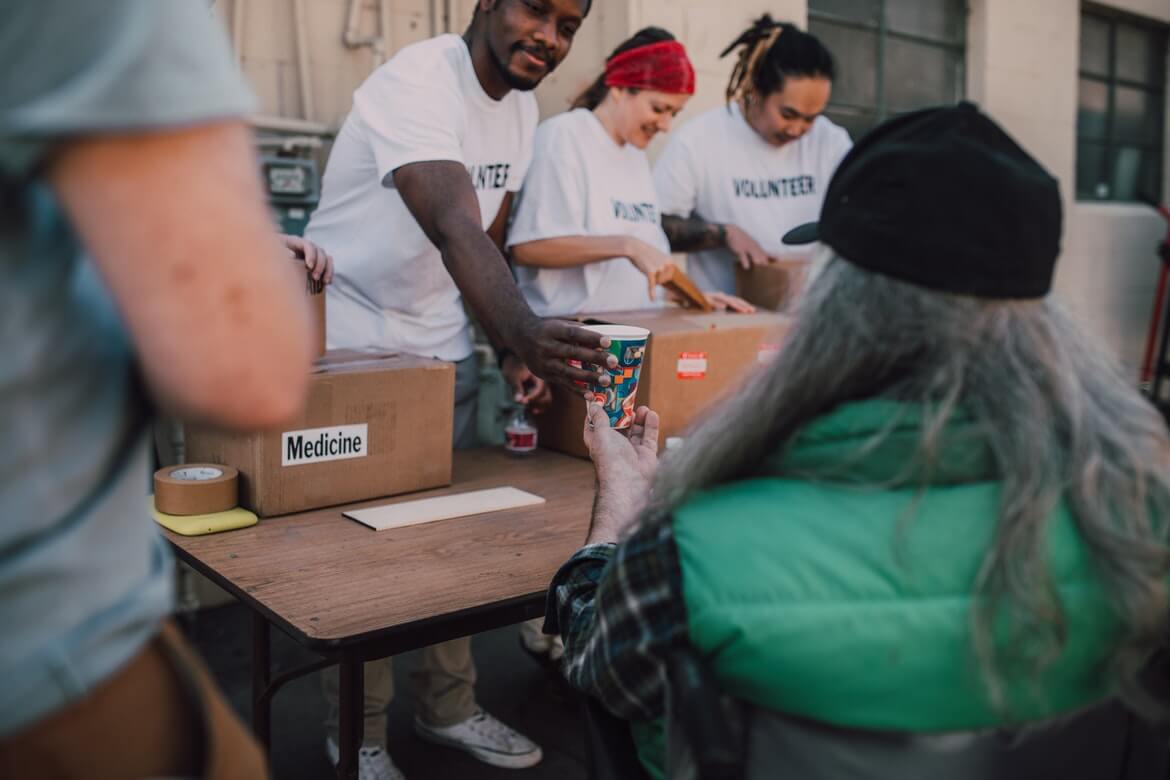


 1: Put your contact details and emergency contact details on your lock screen.
1: Put your contact details and emergency contact details on your lock screen. 2: Settings made easy(ier)
2: Settings made easy(ier)

